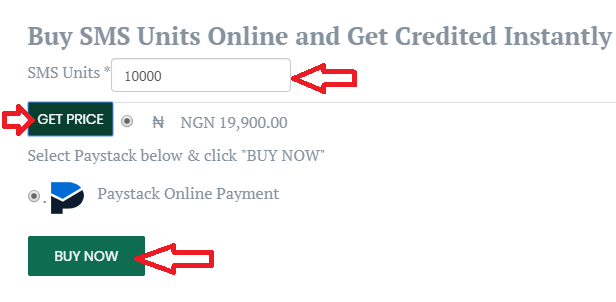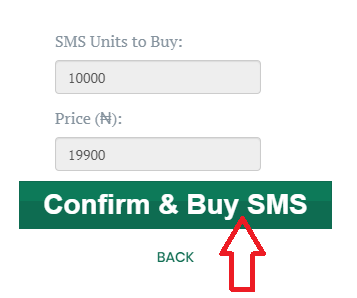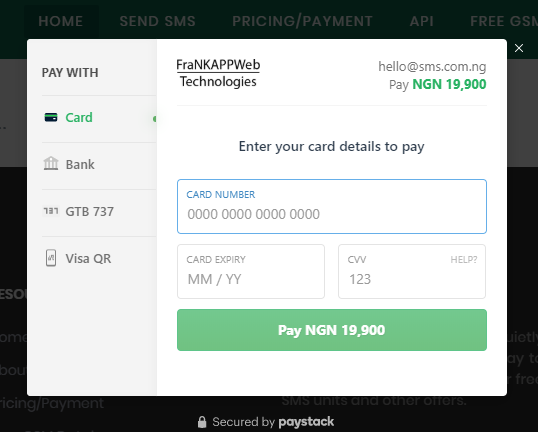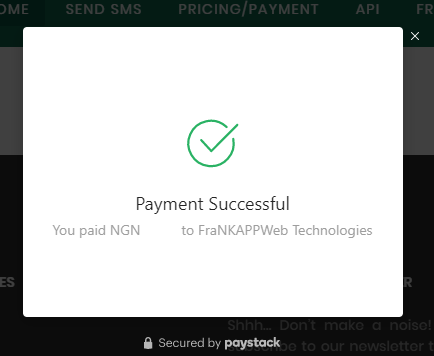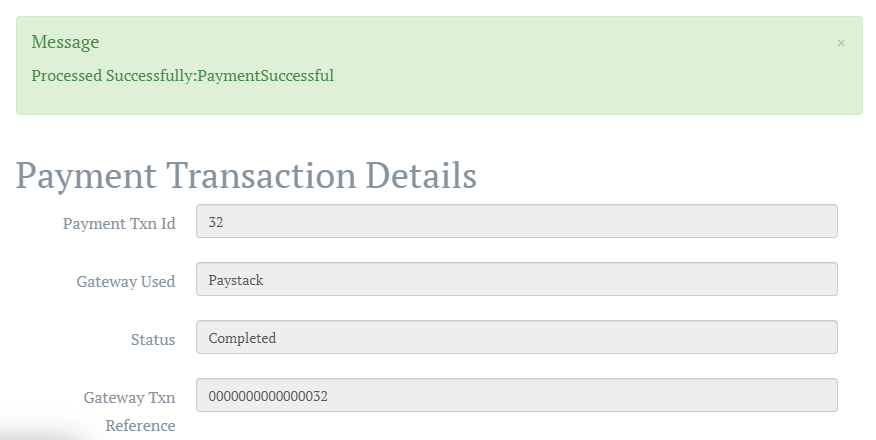Blog
How to Pay for Bulk SMS Units Online and Get Credited Instantly on SMS.com.ng
We accept payments online from all Naira Credit/Debit Cards (ATM Cards) including MasterCard, Visa and Verve to enable you pay for bulk SMS units at your convenience and get credited instantly.
Our payment processor, Paystack is easy, fast and secure. Your SMS units are automatically and instantly added to your SMS.com.ng account at the successful completion of your payment.
To pay for bulk SMS Units online, kindly follow the guide below.
- Login to your SMS.com.ng account. If you don't have an account with us, Register here.
- After a successful login, you will be redirected to the 'Send SMS' page.
- Click on Buy SMS Units Online from the top-right corner of the page.
- After the "Buy SMS Units Online" page has loaded successfully, enter the number of units you want to buy; click on 'Get Price'; select Paystack Online Payment; then click on "Buy Now".

- On the next page, click 'Confirm & Buy SMS'.

- After that, you will notice a loading indicator trying to connect to our easy, fast and secure payment processor, Paystack. Please give it at least 10 seconds to initialize and open the payment checkout form.
- After successful initialization, the Paystack overlay popup payment checkout form for FraNKAPPWeb Technologies will show up. Kindly fill in your correct card details and click "PAY"

- If you are using a Visa Card, you may be redirected to the Verified-By-Visa page to verify your card. If you get there, please, enter your iPIN or any other required information and click OK.
- If you are using a card other than Visa, maybe MasterCard or Verve, you may need to enter an OTP (One Time Password) sent to you through your phone number or email from your bank.
- After clicking OK on the Verified-By-Visa page or after entering your OTP (One Time Password) and your details are verified to be accurate and also with a sufficient balance on your bank account, your transaction will be successful and your SMS.com.ng account will be credited instantly.

- After some seconds of seeing the success message, you will be redirected to the Payment Transaction Details page with the message "Processed Successfully: Payment Successful".

- You can click on the 'Close' button to got to your transaction history page, or click on 'Send SMS' from the navigation menu to return to the Send SMS page and continue sending your bulk messages.
It's that simple!